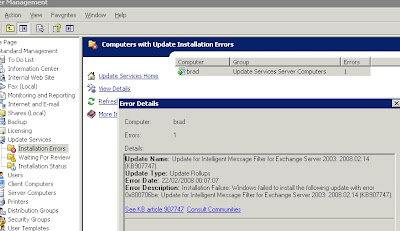 One of the SBS2003 R2 servers running Windows Server Update Services (WSUS) 3 generated error 0x800706be when installing Update for Intelligent Message Filter for Exchange Server 2003 2008.02.14 (KB907747).
One of the SBS2003 R2 servers running Windows Server Update Services (WSUS) 3 generated error 0x800706be when installing Update for Intelligent Message Filter for Exchange Server 2003 2008.02.14 (KB907747).The update installed successfully on the next attempt, but I found a few interesting pointers whilst checking out manual installs/uninstalls of IMF Updates.
There's a useful document from MS called the IMF v2 Operations Guide, linked from 907747.
You can manually install an update or go back to a recent version simply by registering the appropriate DLL and restarting IIS (run iisreset). Fire up a command prompt (Start > Run > CMD) and take a look at the pic below. The commands are:
cd exchsrvr\bin\MSCFV2\6.5.7993.0
regsvr32 MSExchange.UceContentFilter.dll
Note that if you try and register the MSExchange.UceContentFilter.dll from a different directory you'll get a 'module not found' error, so make sure you change to the correct directory first.
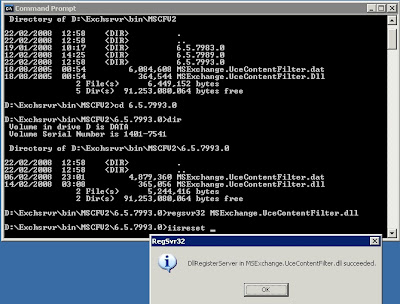 You can back out the current filter by simply registering the previous version. Alternatively head into Add/Remove Programs and remove the Update for IMF under Microsoft Exchange (you may need to tick the Show Updates box) which goes all the way back to the original Exchange 2003 SP2 filter when IMFv2 was originally installed.
You can back out the current filter by simply registering the previous version. Alternatively head into Add/Remove Programs and remove the Update for IMF under Microsoft Exchange (you may need to tick the Show Updates box) which goes all the way back to the original Exchange 2003 SP2 filter when IMFv2 was originally installed.The original error listed in Update Services, top picture, should automatically clear after 24 hours - but it didn't, nor after a reboot. Giving it another 24h post reboot ...


