Dell support have a useful document telling you how to use the command
WMIC BIOS GET SERIALNUMBER to retrieve the Dell serial number, aka Tag Number.
Often that command is blocked by firewall and security settings if you try to run it remotely using the /Node option. Similarly for PowerShell commands using the Get-WmiObject command. I also couldn't find any useful info in the registry either via regedit, so no quick shortcut with Remote Registry service.
By far the quickest and simplest way was to take advantage of the Sysinternals PSExec command. This allows you to run a remote command shell from a local computer.
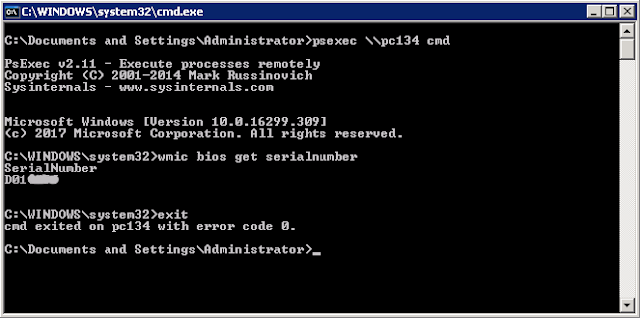
So on your server or PC logged into the domain as an admin, you'd start a command prompt and run the commands:
1)
PSEXEC \\
to start a command shell running on the computer called
2)
WMIC BIOS GET SERIALNUMBER
to retrieve the serial number of the connected computer
3)
EXIT
to close the remote command prompt and return to your local prompt