Pleased to report that following an upgrade from Windows 8.1 to Windows 10, the old copy of Microsoft Office Accounting 2009 which runs on a SQL Server 2008 Express database survived. Definitely looks compatible to me - invoices, customers, reports all still running as before.
There is an outstanding, older issue where you can't export to PDF or Word. This relates to a court case Microsoft lost over XML - bit boring, but Office installs after that date won't work with Office Accounting. I do have an older Win7/Office 2007 laptop install and a virtualised XP install, both still work and will export to PDF and Word correctly.
Note that exporting reports to Excel works ok on all versions.
Glad that the Win 10 upgrade path is a lot smoother than the original Win 7 to Win 8 one, which completely killed the Office Accounting setup, breaking the SQL install. At that time, I managed to get away with reinstalling SQL and recovering the database from backup.
Definitely don't approach a major Windows upgrade without a full backup in place!
Saturday, 1 August 2015
Saturday, 18 July 2015
Cisco AnyConnect VPN reconnect resulted in different configurations settings error
This error is nothing to do with the Cisco setup or the configuration, well kind of. Its actually down to the packet size of the data on the network. You need to reduce the size of your MTU (Maximum Transmission Unit).
Quickest way is to start a Windows Command Prompt from Start > Programs > Accessories (in Win 7). Make sure you right-click and use Run As Admin.
Then type
netsh interface ipv4 set subinterface "Local Area Connection" mtu=1300 store=persistent
or use "Wireless Connection" if appropriate.
You can also type
netsh interface ipv4 show subinterfaces
to get a list of interfaces.
Or download a utility to do the job for you, c/o Cisco
http://sslvpn.emc.com/docs/setMTU.exe
Could be worth experimenting a bit to find what is the most appropriater MTU, using a higher value of 1400 might give slightly better performance.
Quickest way is to start a Windows Command Prompt from Start > Programs > Accessories (in Win 7). Make sure you right-click and use Run As Admin.
Then type
netsh interface ipv4 set subinterface "Local Area Connection" mtu=1300 store=persistent
or use "Wireless Connection" if appropriate.
You can also type
netsh interface ipv4 show subinterfaces
to get a list of interfaces.
Or download a utility to do the job for you, c/o Cisco
http://sslvpn.emc.com/docs/setMTU.exe
Could be worth experimenting a bit to find what is the most appropriater MTU, using a higher value of 1400 might give slightly better performance.
Wednesday, 1 July 2015
WindowsUpdate error 0x8007277a, MSE not updating either
Had a laptop that stopped loading Windows Updates following a spyware infection and subsequent clean-up by MBAM. Internet access was ok.
Eventually tracked the fix down to a winsock reset ...
Look in Start > Accessories and find Command Prompt
Right-click and Run As Admin
Then type ...
netsh winsock reset
netsh int ipv4 reset
You should get a prompt to restart the computer. We didn't need to, restarting the Windows Update service was sufficient to get everything working again (Start > Control Panel > Admin Tools > Services)
[Just as an aside, we had already run the Microsoft Windows Update Fixit tool and renamed the SoftwareDistribution folder - just in case the above netsh commands don't work on their own]
Eventually tracked the fix down to a winsock reset ...
Look in Start > Accessories and find Command Prompt
Right-click and Run As Admin
Then type ...
netsh winsock reset
netsh int ipv4 reset
You should get a prompt to restart the computer. We didn't need to, restarting the Windows Update service was sufficient to get everything working again (Start > Control Panel > Admin Tools > Services)
[Just as an aside, we had already run the Microsoft Windows Update Fixit tool and renamed the SoftwareDistribution folder - just in case the above netsh commands don't work on their own]
Monday, 15 June 2015
Can't install Google Chrome - Installer was unable to start
There are several discussion threads on Google and other forums discussing difficulties when reinstalling Google Chrome. You get the standard online ActiveX installer or the standalone installer, but neither will start properly, reporting 'Installer was unable to start'
I tried manually deleting various Google folders from Program Files, Program Files (x86), Common Files and in the registry; HKLM\Software\Google and HKCU\Software\Google.
 Still got the error about Google Update installation failing initialization.
Still got the error about Google Update installation failing initialization.
Until ... I deleted the HKLM\Software\Wow6432Node\Google key as well. That cleared the fault up and the installer was able to run successfully.
I tried manually deleting various Google folders from Program Files, Program Files (x86), Common Files and in the registry; HKLM\Software\Google and HKCU\Software\Google.
 Still got the error about Google Update installation failing initialization.
Still got the error about Google Update installation failing initialization.Until ... I deleted the HKLM\Software\Wow6432Node\Google key as well. That cleared the fault up and the installer was able to run successfully.
Tuesday, 2 June 2015
123-reg auto renew SSL .crt certificate won't load in ISA Server, no key, can't export .pfx
We've got an Exchange Server 2003 as part of an SBS 2003 setup, just hanging in on its last couple of months before it gets upgraded - just before the July 2015 sunset on security updates. You best contact redleg.net if you haven't planned upgrading from Server 2003 yet.
The replacement Alpha SSL certificate came as a plain text email, to save as a .crt file and import. Loaded the MMC, added the Certificates option to manage the Local Computer certificate store, and easily imported into the Personal section. From there, head to IIS Manager > Default Website > Properties > Directory Security > Server Certificate and change to the updated certificate.
Easy enough, however on the SBS 2003 Premium, running ISA server as the firewall, you also need to update the certificate in the ISA Outlook web publishing rule too. Right-lick on the rule > Properties > Listener > Properties > Preferences > SSL > Select
But the new certificate doesn't appear on the list. Thats because it needs to be in PFX format, which also includes the private key. This comes from the original certificate request. If you try and export that certificate in PFX format its greyed out, because the private key is missing. There's a quick and easy way to fix the certificate, which doesn't involve exporting or trying to recombine the certificate and key with openssl (yes tried all that!)
Look at the new certificate details and find the serial number - should eb something like a 36 character hex number. Now start a CMD prompt and use the command
certutil -repairstore my "serialno"
Then go back to ISA to change the certificate attached to the web publishing rule listener and your new certificate should be on the list.
(I also did a restart of IIS Admin service - not sure whether that was required or not - let me know in the comments below)
The replacement Alpha SSL certificate came as a plain text email, to save as a .crt file and import. Loaded the MMC, added the Certificates option to manage the Local Computer certificate store, and easily imported into the Personal section. From there, head to IIS Manager > Default Website > Properties > Directory Security > Server Certificate and change to the updated certificate.
Easy enough, however on the SBS 2003 Premium, running ISA server as the firewall, you also need to update the certificate in the ISA Outlook web publishing rule too. Right-lick on the rule > Properties > Listener > Properties > Preferences > SSL > Select
But the new certificate doesn't appear on the list. Thats because it needs to be in PFX format, which also includes the private key. This comes from the original certificate request. If you try and export that certificate in PFX format its greyed out, because the private key is missing. There's a quick and easy way to fix the certificate, which doesn't involve exporting or trying to recombine the certificate and key with openssl (yes tried all that!)
Look at the new certificate details and find the serial number - should eb something like a 36 character hex number. Now start a CMD prompt and use the command
certutil -repairstore my "serialno"
Then go back to ISA to change the certificate attached to the web publishing rule listener and your new certificate should be on the list.
(I also did a restart of IIS Admin service - not sure whether that was required or not - let me know in the comments below)
Friday, 29 May 2015
Lumia 625 bricked with red Nokia screen or won't turn on
A Nokia Lumia 625 failed to reload the system with the Windows Phone Recovery Tool 1.0.4 (released earlier in 2015 I think). The 625 had a Nokia screen initially but wouldn't respond to anything, or turn on, or recover using any of the Microsoft or Nokia tools. Completely bricked.
If connected to a computer it appeared as an unknown device QHUSB_DLOAD. I took it to Nokia Care and they couldn't do anything other send it back to be looked at - but I needed proof of purchase (even though it showed in their system as still under warranty - however it came from ebay)
The good news is that can now be recovered. The latest version of the Windows Phone Recovery Software is 2.1.1. Spotted the phone right away, warned to charge the battery above 25%, then reloaded the system. Only took 10-15 mins, and the phone is back! De-bricked. Un-bricked. Whatever the word is.
https://www.windowsphone.com/en-gb/how-to/wp8/phones-and-hardware/recover-my-phone
If connected to a computer it appeared as an unknown device QHUSB_DLOAD. I took it to Nokia Care and they couldn't do anything other send it back to be looked at - but I needed proof of purchase (even though it showed in their system as still under warranty - however it came from ebay)
The good news is that can now be recovered. The latest version of the Windows Phone Recovery Software is 2.1.1. Spotted the phone right away, warned to charge the battery above 25%, then reloaded the system. Only took 10-15 mins, and the phone is back! De-bricked. Un-bricked. Whatever the word is.
https://www.windowsphone.com/en-gb/how-to/wp8/phones-and-hardware/recover-my-phone
Tuesday, 12 May 2015
Samsung SA450 (S24A450BW / LS24A450) monitor turning off or no picture
The Samsung SyncMaster SA450 24" LED monitor (aka S24A450BW or LS24A450) is a great bit of kit supporting a resolution of 1920x1200 with DVI or VGA. However it started playing up, sometimes working ok and then abruptly powering off, showing the flashing Analog/Digital symbol as it scans for a signal. Other times it won't show a picture as soon as turned on - ruling out some sort of overheating problem.
I was about to pull the back off the monitor and start looking for faulty capacitors, when I spotted a firmware upgrade on the Samsung website.
http://www.samsung.com/hk_en/consumer/computer-peripherals/monitors/commercial/LS24A450BWT/XK?subsubtype=sa450-led
You can run this Windows updater program to flash the firmware up to v1.1.7 - I did it successfully using Win7 64 bit and a VGA cable. Completely cleared up the no picture fault.
I was about to pull the back off the monitor and start looking for faulty capacitors, when I spotted a firmware upgrade on the Samsung website.
http://www.samsung.com/hk_en/consumer/computer-peripherals/monitors/commercial/LS24A450BWT/XK?subsubtype=sa450-led
You can run this Windows updater program to flash the firmware up to v1.1.7 - I did it successfully using Win7 64 bit and a VGA cable. Completely cleared up the no picture fault.
Monday, 4 May 2015
AVG CloudCare keeps prompting to Restart after Update
Seems like AVG Cloudcare with the AVG 2015 component (CloudCare version currently showing as v3.3.1) sometimes gets stuck on an update. It may just be for non-admin domain users, I haven't been able to confirm that for certain.
The user gets prompted every day for a Restart, which then nags hourly if they click postpone. Restarting and logging in as admin doesn't clear the problem - it repeats again the following day.
Couple of options - the simple one is to go into CloudCare > Options > Advanced Settings > Update > Manage, then click the Delete Temporary Update Files. Reboot and you shouldn't be prompted again.
The more tedious option, if that doesn't fix the warning, is to uninstall and reinstall. After using the Uninstall from Control Panel > Programs and Features, do a reboot if required. Then run the AVG 2015 Remover program, that can be downloaded from AVG's utilities website here: http://www.avg.com/gb-en/utilities
Reboot, check there are no AVG folders left in C:\USERS\username\APPDATA or in Program Files or Program Files (x86) - and then reinstall. That definitely clears the problem !
The user gets prompted every day for a Restart, which then nags hourly if they click postpone. Restarting and logging in as admin doesn't clear the problem - it repeats again the following day.
Couple of options - the simple one is to go into CloudCare > Options > Advanced Settings > Update > Manage, then click the Delete Temporary Update Files. Reboot and you shouldn't be prompted again.
The more tedious option, if that doesn't fix the warning, is to uninstall and reinstall. After using the Uninstall from Control Panel > Programs and Features, do a reboot if required. Then run the AVG 2015 Remover program, that can be downloaded from AVG's utilities website here: http://www.avg.com/gb-en/utilities
Reboot, check there are no AVG folders left in C:\USERS\username\APPDATA or in Program Files or Program Files (x86) - and then reinstall. That definitely clears the problem !
Wednesday, 8 April 2015
At last! 1&1 SRV DNS records - with invalid characters warning when creating _autodiscover for Exchange
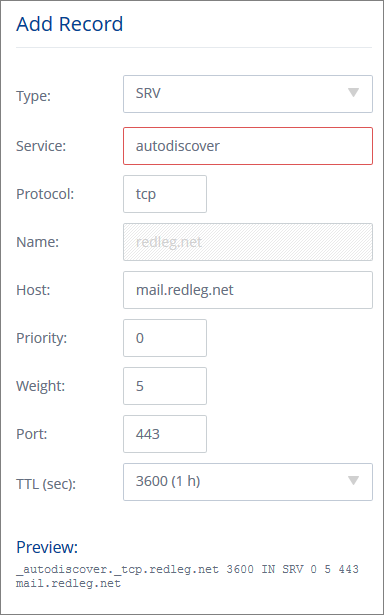 |
| 1and1 finally add SRV records to the DNS |
So login to 1and1 and go to the new Domain Centre, choose your domain and click Edit DNS Settings. At the bottom under 'TXT, SPF and SRV Records' click Add Record. It looks like this picture.
The standard advice is to create a record with this info:
Service: _autodiscover
Protocol: _tcp
Port Number: 443
Host: remote.yourdomain.com
However if you add _autodiscover you'll get an error ... This field contains invalid characters. The following characters are valid: 'a-Z', '0-9', '*', '-', '+'.
The trick is to remove the underscore at the start for both autodiscover and tcp. If you look at the preview at the bottom, 1and1 are automatically adding the underscore.
Also note you need to click Add and then click Save, to create the record.
Monday, 23 March 2015
Reclaim lots of disk space from Microsoft Zune / Windows Phone .tmp files
The laptop just shouted about having low disk space, only 100MB remaining. So I started poking around to find out what I could free up - really didn't expect to discover that a big culprit was Microsoft Zune.
Zune was using around 15GB for its Transcoded Files Cache - consisting of 5000+ .tmp files. You can find this folder in
C:\USERS\username\APPDATA\LOCAL\MICROSOFT\ZUNE
Select All (Ctrl-A) to highlight them all, then Shift-Del to permanently delete (bypassing the Recycle Bin).
The files have come from a Windows Phone being connected and syncing media files between laptop and phone.
Zune was using around 15GB for its Transcoded Files Cache - consisting of 5000+ .tmp files. You can find this folder in
C:\USERS\username\APPDATA\LOCAL\MICROSOFT\ZUNE
Select All (Ctrl-A) to highlight them all, then Shift-Del to permanently delete (bypassing the Recycle Bin).
The files have come from a Windows Phone being connected and syncing media files between laptop and phone.
Subscribe to:
Posts (Atom)






